FIRMWARE DOWNGRADE INSTRUCTIONS
If you have Infotone inks in stock that do not register, then please simply click on the model of your printer from the list below and follow the install prompts. You may have a windows warning screen with “Don’t run” message appear, in this case click “more info”, now click the “Run anyway” option that appears.
Windows PC
HP OfficeJet Pro 7720
HP OfficeJet Pro 7730
HP OfficeJet Pro 7740
HP OfficeJet Pro 8210 / 8216 / 8218
HP OfficeJet Pro 8710 / 8715 / 8718
HP OfficeJet Pro 8720 / 8725
HP OfficeJet Pro 8730 / 8740 / 8745
MAC OS
HP OfficeJet Pro 7720 / 7730 FOR MAC
HP OfficeJet Pro 7740 FOR MAC
HP OfficeJet Pro 8710 / 8715 / 8716 / 8718 FOR MAC
The HP Printer Update window will open and your printer serial number should be visible on the display.
Select the checkbox next to the serial number and then click “Update”
The printer will need to be on the same network as the machine you are running the firmware downgrade from, or connected via a USB cable. (WIFI works too if you’re on the same WIFI network)
Select “OK” after the update is complete. Now you can start printing with your Infotone printer cartridges again!
Please remember to turn off the automatic firmware updates on your printer after this new update is installed.
Turning off these updates will prevent future automatic updates from HP so you can keep printing with Infotone cartridges.
How to turn off firmware updates on HP printers using HP 953 ink cartridges
HP released a wireless firmware update that may affect your ability to use Infotone HP 953 cartridges. If your printer updates to this latest firmware version it could prompt a cartridge problem message on your printer’s display, stopping you from using Infotone cartridges.
Customers that want to continue using Infotone cartridges should choose to avoid this update.
The message shown below may appear on your printer’s display if the firmware has been updated, preventing you from using Infotone ink cartridges.
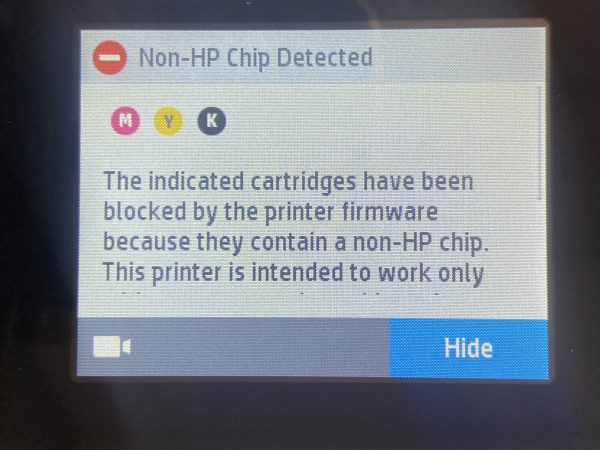
Image of Problem on Printer Screen
In the guide below, we show you how to disable the automatic firmware updates on your printer so you can print without interruption.
On the printer control panel, press the COG or swipe down to open the tools dashboard, then select the circular setup icon.
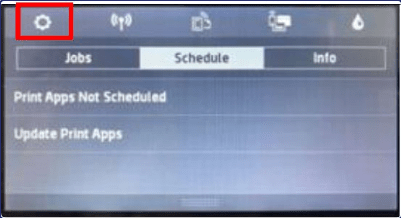
Scroll through the display and select ‘Printer Maintenance’
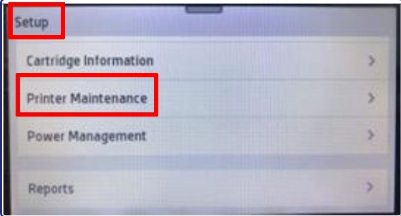
Scroll up on the display and select ‘Update the Printer’
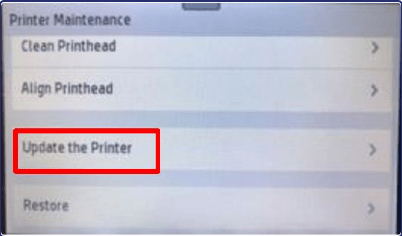
Press ‘Printer Update Options’ on the screen
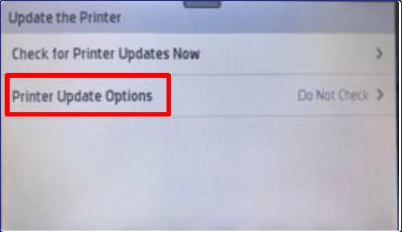
Select ‘Do Not Check’
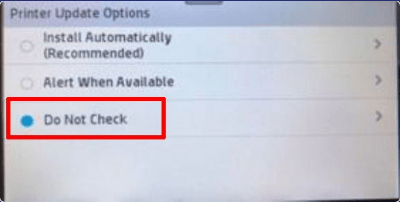
Select ‘No’ to turn off Printer updates
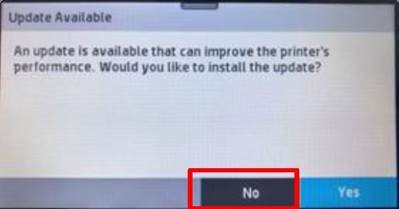
You are now able to continue to use your Infotone inks with no interruptions.

 Scarborough
Scarborough  Livingston
Livingston  Ireland
Ireland