FIRMWARE DOWNGRADE INSTRUCTIONS
If you have Infotone inks in stock that do not register that you received after March 2020, due to the firmware update, then please simply now click on your model of printer below and follow the install prompts. You may have a windows warning screen with “Don’t run” message appear, in this case click “more info”, now click the “Run anyway” option that appears.
HP OfficeJet Pro 6954
HP OfficeJet Pro 6950/6960/6970
HP OfficeJet Pro 6962
HP OfficeJet Pro 6968
HP OfficeJet Pro 6970
HP OfficeJet Pro 6978
** Please note: Reverting your printer firmware to an earlier version may affect other functionality. Please see your printer’s support pages for specific details on firmware changes.
The HP Printer Update window will open and your printer serial number should be visible on the display.
Select the checkbox next to the serial number and then click “Update”
If your printer is using a wifi connection, you will need to connect a USB cable to the printer and computer to get your serial number to display. Once you have connected the cable, wait for about 20 seconds and click “Refresh”. This should trigger the serial number to appear in the window and you can then select the checkbox and click “Update”.
Select “OK” after the update is complete. Now you can start printing with your Infotone printer cartridges again!
Please remember to turn off the automatic firmware updates on your printer after this new update is installed.
Turning off these updates will prevent future automatic updates from HP so you can keep printing with Infotone cartridges.
How to turn off firmware updates on HP printers using HP 903 ink cartridges
HP released a wireless firmware update that may affect your ability to use Infotone HP 903 cartridges. If your printer updates to this latest firmware version it could prompt a cartridge problem message on your printer’s display, stopping you from using Infotone cartridges.
Customers that want to continue using Infotone cartridges may choose to avoid this update.
In the guide below, we show you how to disable the automatic firmware updates on your printer so you can print without interruption.
The message shown below may appear on your printer’s display if the firmware has been updated, preventing you from using Infotone ink cartridges.
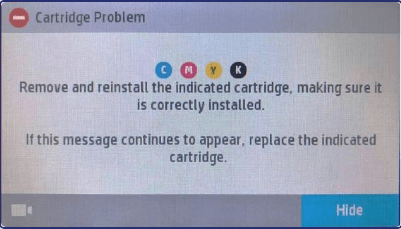
On the printer control panel, press the COG or swipe down to open the tools dashboard, then select the circular setup icon.
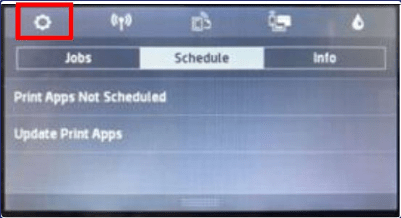
Scroll through the display and select ‘Printer Maintenance’
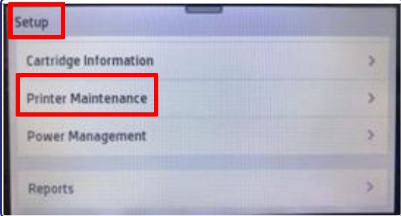
Scroll up on the display and select ‘Update the Printer’
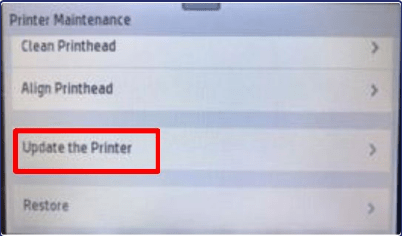
Press ‘Printer Update Options’ on the screen
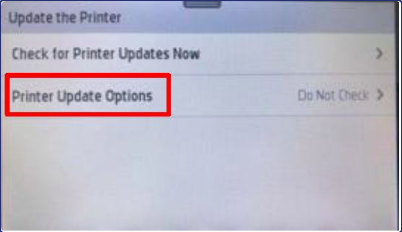
Select ‘Do Not Check’
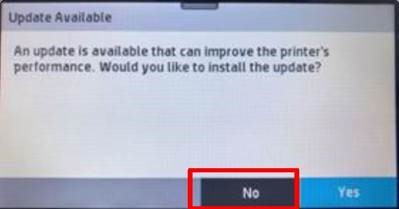
Select ‘No’ to turn off Printer updates
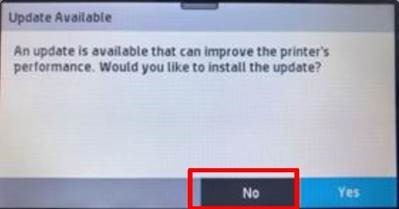
You are now able to continue to use your Infotone inks with no interruptions.

 Scarborough
Scarborough  Livingston
Livingston  Ireland
Ireland